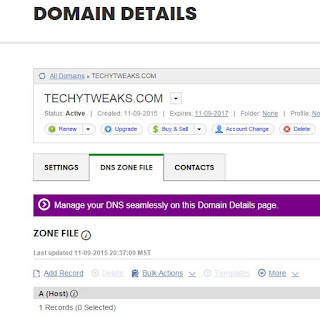The first thing you'll probably notice about iOS 9 is that the typeface has changed - albeit subtly. The bespoke San Francisco typeface debuted on the Apple Watch, and is slightly more compact than its Helvetica predecessor.
The new font is at its most apparent when using the new keyboard, as it now offers lowercase and uppercase keysets, while iOS 8 only deployed lowercase, leaving you to double-tap the shift key to start using capital letters.
Better battery life!
One point Apple were keen to highlight during the unveiling of iOS 9 at this June's
Worldwide Developer Conference (WWDC) was the software's new battery optimisation technology, designed to eke out around an extra hour's worth of juice on average.
The new Low Power Mode can be activated through the Battery menu under Settings, and reduces or turns off power-hungry apps and actions including fetching new emails, Siri, automatic downloads and background app refresh to preserve power until you can fully charge your phone.
It also presents a list of the apps in the past 24 hours and past week which have used the highest percentage of your battery, helping you to keep a closer eye on the culprits most likely to leave you short.
Improved security
iOS 9 gives you the chance to upgrade the security of your iPhone by making the leap from a four-digit passcode to the default six-digit. Apple says this will greatly reduce the likelihood of somebody cracking your code, as the number of possible combinations has been raised from 10,000 to one million.
Notes
Notes has always been a relatively poor piece of jotting software, allowing you to type out the most basic of observations and access them across your devices thanks to the iCloud. Within iOS 9 Notes has thankfully been upgraded to become a much more functional, capable app.
You can now sketch directly into Notes using your finger as a pencil, fineliner or brush pen complete with a range of colours, inserting your artwork inbetween banks of text. You can edit the image by tapping once, or alternatively return to text by hitting Done in the upper left corner. You can choose to share your masterpiece by hitting the Share button in the upper right corner, where you can also save the image or assign it to a contact.
The extended menu is summoned at the top of the keyboard by pressing the Plus icon, and contains a button for creating check-off to-do lists, and a menu for formatting text, including title, emboldened header and numbered lists. You can also insert photos directly into a note for the first time, either from your photo library or taken especially.
These updates shift Notes from an overlooked app to one that's genuinely useful, though you could question how often you'll use the sketch function. Either way, it's a vast improvement.
Siri
Siri takes centre stage in iOS 9 as a more convenient search method for locating the contact, app or function you want as quickly and conveniently as possible.
Siri has been designed to atune itself to your voice, meaning you can wake it from across the room by calling "Hey Siri" - a cool party trick if nothing else. Typing queries into the Spotlight search bar (housed within a pane triggered by swiping to the right while on the home screen) now returns more comprehensive results from a variety of categories, including Netflix films, sports results, your pictures and videos and in-app information.
Siri effectively learns what information is most useful to you at any one time from your past usage behaviour, meaning if you listen to music on your way to work it's likely to suggest your music app of choice at the time you start your commute, or the contacts you've been in most recent contact with.
Like the new and improved Spotlight search within OS X's El Capitan, Siri has benefited from colloquial text recognition, meaning you can ask it to show you pictures taken in specific locations such as San Francisco, or emails from Mum with attachments.
If you ask Siri to show you a text from a particular contact, it can read out the most recent message you received, including a vocal explanation for any emoji characters, such as "raised hand with light skin tone" or "smiling pile of poo" - hours of entertainment.
Maps
Maps in iOS 9 now comes with transit directions to help you map your route via available public transport, and suggest multiple routes for you to take. A particularly handy feature is the inclusion of underground stations' entrances and exits, which is useful for making a swift escape from multi-exited stations such as London Bridge or Leicester Square. As you may have guessed, this is restricted to London within the UK.
You can now save Home, Work and favourite locations to find quick routes, and recent address such as those included in email signatures are listed under Recent places.
News and Wallet
Apple News is yet to launch in the UK at the time of writing, so there's not too much I can say about that at the moment. Wallet is a revamped version of Passbook, where your aeroplane boarding passes and event invitations lived in iOS 8. Now, double-clicking the physical home button will open Wallet and any saved debit or credit cards for making purchases within
Apple Pay.
iPad functionality
A key focus of the WWDC presentation was the new productivity features iOS 9 held for the iPad. These are a welcome addition, as anyone who's tried to write any document of length on an iPad can attest, past reliance on having to constantly switch between apps proved tricky.
Apple has also introduced a new multi-touch cursor gesture; by double-tapping with two fingers on the keyboard, the current word within the cursor selection is highlighted, while tapping three times will select the entire paragraph.
Slide Over
You can now open two apps simultaneously through the Slide Over function. Dragging from the right-hand side of the screen opens up the 'second app' window, meaning you can scroll through the list of apps to find your preferred one. You can select a different app by pulling down from the top of the screen, and can adjust the size of the secondary window by dragging the border between the two.
Split View
Once you've dragged the border to halfway between the two apps, you've now entered Split View. As you'd expect, this runs both apps in harmony on the single screen. If you decide youd rather focus on the single app, you can pull the border to the left or right depending of which app you'd like to dominate the screen.
Picture in Picture
Picture in Picture is a clever function which minimises your YouTube or FaceTime video into the lower right hand corner as you hit the Home button to open another app, allowing it to continue playing uninterrupted. It's a similar function to the existing video minimisation feature allowing you to continue watching a miniature YouTube video within the iOS app while you search for others, but extends for use across other apps.
The iOS 9-optimised apps
A number of apps have been updated to take advantage of the new iOS 9 features.
- BBC iPlayer
Free
The BBC's media player and video streaming service will now offer Picture in Picture support, so you watch Eastenders whilst writing an email on your iPad. Bliss.
- thetrainline
Free
Booking tickets in one app, checking Twitter in another via Split View. What a time to be alive.
- The Night Sky
79p
The Night Sky now supports full multitasking on iPad, and celestial objects can now be searched for through deep Spotlight search.
- Touchnote
Free
Uses Split View to edit your photos at the same time as you create a postcard.
Verdict - should you upgrade?
The iOS download process will be smoother than ever before thanks to Apple's savvy decision to offer temporary deletion of apps while the software updates. The apps are reinstalled following completion, putting an end to the days of deleting vast swathes of pictures to free up space.
iOS 9 is, in my opinion, a significant upgrade on its predecessor due to its speed alone - it's incredibly zippy. This is particularly noticeable switching between apps, launching the camera and scrolling through emails.
The iPad multitasking is a godsend for anyone who's ever tried to compose anything of length on one, and notifications being automatically sorted chronologically instead of by app is another wholly welcome addition.
When using my iPhone 6 Plus an average amount while in Low Power Mode (taking photos, sending emails and texts), the battery life decreased by around 5 per cent per hour, a decent enough trade off for losing background app refresh.
There's no major aesthetic overhaul like the one iOS 7 heralded, and Maps is still slightly clunky compared to its slick Citymapper and ever-detailed Google Maps rivals, but credit where credit's due - it is an improvement.
There will be those who are still annoyed by the fact they can't delete appsthey may never open, such as Apple Watch or Stocks (unless, of course,this changes more quickly than we anticipate), but for this speed and ease of use, it's a brilliant upgrade which addresses past niggles with aplomb.
Camera And Video
1. Zoom In Videos – Yes, with iOS 9 pinch to zoom not only works for photos but videos as well. Just perform the pinch gestures while a video is playing.
2. Hide Photos - You probably don’t want every photo you take to be easily viewable to anyone who picks up your phone and helpfully iOS 9 fixes this. In camera roll tap ‘Select’ and select all the photos you want to be hidden away then tap the bottom left corner button to open a Share Sheet and select ‘Hide’.

Hide photos in iOS 9 – Image credit Gordon Kelly
3. Fast Photo Selection - with iOS 9 you no longer need to tap individual photos for multiple selections. Just keep your finger on the screen after selecting the first photo and drag it to select as many as you want in a single action.
4. Fast Photo Scanning - you’re likely to build up a substantial photo library over time (unless you have the 16GB model) so once you open a photo in iOS 9 look for the strip of image thumbnails below. Drag this left or right to race through your snaps
6. Hidden Battery Widget – iOS 9 lets you add a new battery widget to the bottom of the ‘Today’ view in the Notification Center. Tap ‘edit’ at the bottom of the Today column to reveal the option to add it. You will notice it also shows a connected Apple Watch.

The new iOS 9 battery widget – Image credit Aman Orchard
7. Detailed Battery Usage - ever wondered which apps are killing your battery? Now you can get a detailed breakdown in iOS 9 by going to Settings > Battery then ‘Battery Usage’. These can also be broken down by the time using the Clock button.
8. Manually Enable Low Power Mode – Sometimes you may want to conserve power long before your iPhone or iPad is about to die. Turn the new Low Power Mode on manually by going to Settings > General > Battery > Low Power Mode and toggle it to On.
Messaging Convenience
9. Quick calls and Messages – open Spotlight (swipe right on your homescreen, or swipe down over the homescreen icons) and you’ll find iOS 9 gives you quick access to call or message contacts.
10. Quick Reply – this feature was partially introduced in iOS 8, but now all messaging apps in iOS 9 allow quick replies to be sent by dragging down on a new message notification.

Grouping notifications by App – Image credit Aman Orchard
11. Group Notifications - prefer your notifications grouped by app rather than time? Easy in iOS 9! Settings > Notifications > Group By App and switch the toggle to On.
Read more – iPhone 6S And iPhone 6S Plus: How They Succeed, How They Fail
12. New Voices - iOS 9 has more voice options if you head to Settings > General > Accessibility > Voices.
13. Messages: Easy Close Attachments – As with photos, you can avoid using the hard-to-reach back button by swiping down on any open attachment to return to the message.
14. Smart Safari Search - paste a URL into the Safari address bar and it triggers the button ‘Paste and Go’, saving an extra tap. Similarly, paste any text into the Safari address bar and it gives you a single tap ‘Paste and Search’ button.
15. Desktop Mode Shortcut - Safari has long had a ‘request desktop site’ mode but now you can quickly access it in iOS 9 but tapping and holding your finger on the address bar to bring up the ‘Request Desktop Site’ option.

Desktop shortcut mode in Safari – Image credit Aman ORchard
16. Enhanced Reader Mode – Reader Mode in Safari existed in iOS 8, but now you can also change the font, background and other options simply but tapping the ‘Aa’ button.
17. Save Website As PDF - while the likes of Pocket and Instapaper have become the defacto offline reading tools for millions, it can also be useful to save a website as a simple PDF. Open the Safari Share Sheet menu and you’ll now find ‘Save PDF to iBooks’.
18. AdBlock Shortcut - In iOS 9 if you long press the refresh icon in Safari it gives you the option to reload the page with ad blocking enabled.
SOURCES-telegraph and Forbes