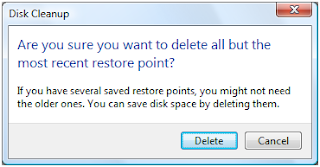1) Remove Unused Icons from Desktop.
The first step to take to make your computer faster so that you can get better broadband speeds is to get rid of the icons you have no need for from your desktop. A lot of people have over 100 icons on their desktop while in reality they only use less than 20 of them. The sad truth is that the remaining unused 80 icons are contributing a great deal to slow down their computer and removing them can significantly boost the computer speed of the user thus leading to faster broadband internet. That is why you will notice that new computers tend to be faster than computers that have been used for years.
The first step to take to make your computer faster so that you can get better broadband speeds is to get rid of the icons you have no need for from your desktop. A lot of people have over 100 icons on their desktop while in reality they only use less than 20 of them. The sad truth is that the remaining unused 80 icons are contributing a great deal to slow down their computer and removing them can significantly boost the computer speed of the user thus leading to faster broadband internet. That is why you will notice that new computers tend to be faster than computers that have been used for years.
2) Uninstall Applications Which You Don’t Need
Once you’ve removed the icons you really don’t need from your desktop the next step you have to take is to review your computer and have an idea of all the applications you have installed. Now ask yourself how often you use these applications and which ones you haven’t used in the past 2 months – if you take a look at it you will notice that you rarely use over 50% of the applications installed on your computer and uninstalling them will do a great deal to make your computer faster.
Once you’ve uninstalled the applications you don’t use often you should restart your computer to see how everything works. You will notice the speed will be different and better than the one your computer is having before you removed those applications.
3)Install the Latest Antivirus, and Scan of Your Computer Completely.
The above two steps are great enough to help you speed up your computer significantly while ensuring you enjoy better internet speeds but taking care of your computer once and for all isn’t enough. You have to ensure that you keep on enjoying the great speed you have just achieved and that is what I will be explaining at this point.
Make sure you install the best and latest antivirus you can lay your hands on and do a thorough scan of your computer for virus infections. Viruses can be really dangerous and in most cases they slow down computers so ensuring your computer isn’t infected will make a huge impact on how fast your internet connection is.
The above two steps are great enough to help you speed up your computer significantly while ensuring you enjoy better internet speeds but taking care of your computer once and for all isn’t enough. You have to ensure that you keep on enjoying the great speed you have just achieved and that is what I will be explaining at this point.
Make sure you install the best and latest antivirus you can lay your hands on and do a thorough scan of your computer for virus infections. Viruses can be really dangerous and in most cases they slow down computers so ensuring your computer isn’t infected will make a huge impact on how fast your internet connection is.